4 - Add Network Technology Candidates
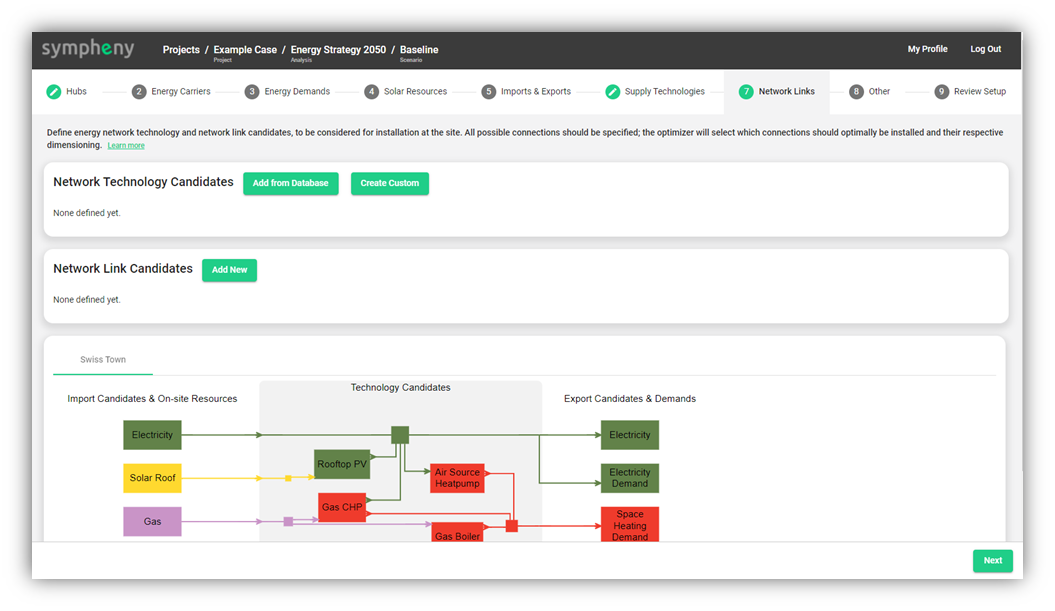
Network Technology Candidates and Network Link Candidates are used to specify the potential energy networks that could be installed between different hubs.
The complete energy network specification is done in two steps:
First, specify Network Technology (e.g. ‘high temperature thermal network” or “microgrid“). This refers to the ‘type’ of the network. Each network type are specified with it’s specific technological, cost, and environmental parameters.
Similar to conversion and storage technologies, network technology candidates can be added from a database (Add from Database) or created from scratch (Create Custom)

Click on one of them and fill in the parameters. Minimum required parameters are the energy carrier being transported by this network as well as the lifetime.
In the second step, users can define specific a Network Link that described the potential connection between two hubs (e.g. a path between Hub A and Hub B). Each Network Link belongs to one Network Technology (= type of Network).
Here click on Add New in the Network Link Candidates section

Specify the Network Technology to apply to that link.
From the drop down menu, select the two hubs, and enter the length of the network between these two hubs. The value for “length“ could be entered manually or measured directly on the map by via Select Network Link on Map.
Steps to draw a network link:
Click Select Network Link on Map
If the GIS map is not visible, active the toggle Display GIS based map.
From the starting point in one hub, draw a network by clicking along the network path to reach the end point in another hub. Once the path reach the end point, right click on the end point to stop the drawing process and press Add. The two hubs will be automatically entered in the corresponding fields. The length is also automatically calculated based on the drawn path.
Select Network Link from Map
A Network Link Candidate is defined between two hubs. For example, connecting Hub A to Hub B to Hub C will require you to create two links: one link from Hub A to Hub B and another link from Hub B to Hub C.
Each Network Link Candidate is assigned with one Network Technology. In case of evaluating two competing Network Technologies (e.g., high temperature and low temperature networks) between Hub A and Hub B, two Network Link Candidates should be defined respectively. In other words, one network link between A and B with the Network Technology ‘high temperature network’ and another link between A and B with the Network Technology ‘low temperature network’.
Explanation of Network Technology parameters
PARAMETER | UNITS | REQUIRED? | DEFAULT | EXPLANATION |
General parameters |
|
|
|
|
Network Technology Name |
| Yes |
| User name of the technology (user defined) |
Technical parameters |
|
|
|
|
Energy Carrier |
| Yes |
| The energy carrier transported by this network technology |
Network Loss | %/m |
| 0 | The losses as % of transported energy per meter of network |
Maximum capacity | kW |
| Infinity | The maximum allowable capacity of the network technology; only visible if Optimize is selected for "Technology capacity" in the corresponding Network link |
Minimum capacity | kW |
| 0 | The minimum allowable capacity of the network technology; only visible if Optimize is selected for "Technology capacity" in the corresponding Network link |
Cost parameters |
|
|
|
|
Lifetime | years | Yes |
| The financial lifetime of the technology; specified in years. This is used as the basis for annualizing the investment costs of the technology. |
Fixed Investment cost | CHF/m |
| 0 | The fixed investment costs of the technology per meter (not annualized), incurred in the specified amount if the technology is installed, regardless of the sizing. |
Variable Investment Cost | CHF/kW/m |
| 0 | The variable investment costs of the technology (per kW and meter of installed capacity, not annualized) |
Fixed O&M Cost | CHF/m/year or |
| 0 | The operation and maintenance costs of the technology per meter that are incurred as a fixed amount each year if the technology is installed |
Variable O&M Cost | CHF/kW/m/year |
| 0 | The operation and maintenance costs of the technology (per kW per meter of installed capacity) that are incurred as variable amount each year depending on the installed capacity. |
Environmental parameters |
|
|
|
|
Fixed Embodied CO2 | kg-CO2/m |
| 0 | The embodied CO2 of the technology (i.e. the CO2 emissions incurred in the course of the technology's production and installation) |
Variable Embodied CO2 | kg-CO2/kW/m |
| 0 | The embodied CO2 of the technology (i.e. the CO2 emissions incurred in the course of the technology's production and installation); expressed per kW per meter of installed capacity |
Explanation of Network Link parameters
PARAMETER | UNITS | REQUIRED? | DEFAULT | EXPLANATION |
Optimization Options |
|
|
|
|
This Network Link must be installed |
|
| FALSE | If selected, the network link will be installed. |
Technical parameters |
|
|
|
|
Technology Capacity | Optimize / Specify Capacity |
| Optimize | Select whether to Optimize the capacity or specify the capacity manually (Specify Capacity) |
Capacity | kW | Yes, if "Specify Capacity" is selected above |
| The pre-specified capacity of the technology; only visible if Specify Capacity is selected above. A non-zero value of this parameter does not force the installation of the technology. Rather, it only specifies that, if the technology is installed, this is the capacity which it must assume. |
Node 1 |
| Yes |
| The hub which constitutes one end point of the link. |
Node 2 |
| Yes |
| The other hub which constitutes the other end point of the link. |
Network Technology |
| Yes |
| The network technology used for this network link |
Length | m | Yes |
| Total distance in meters of the network link |
Uni-Directional Flow? |
| Yes | No | Specify whether the network can be operated bidirectionally or not. If the network can only be operated uni-directionally (='YES'), the optimization engine will decide the optimal direction (Hub A to Hub B OR Hub B to HubA). |
