Managing Projects
This guide will show you how to create, edit, copy, share, delete and manage your projects within Sympheny.
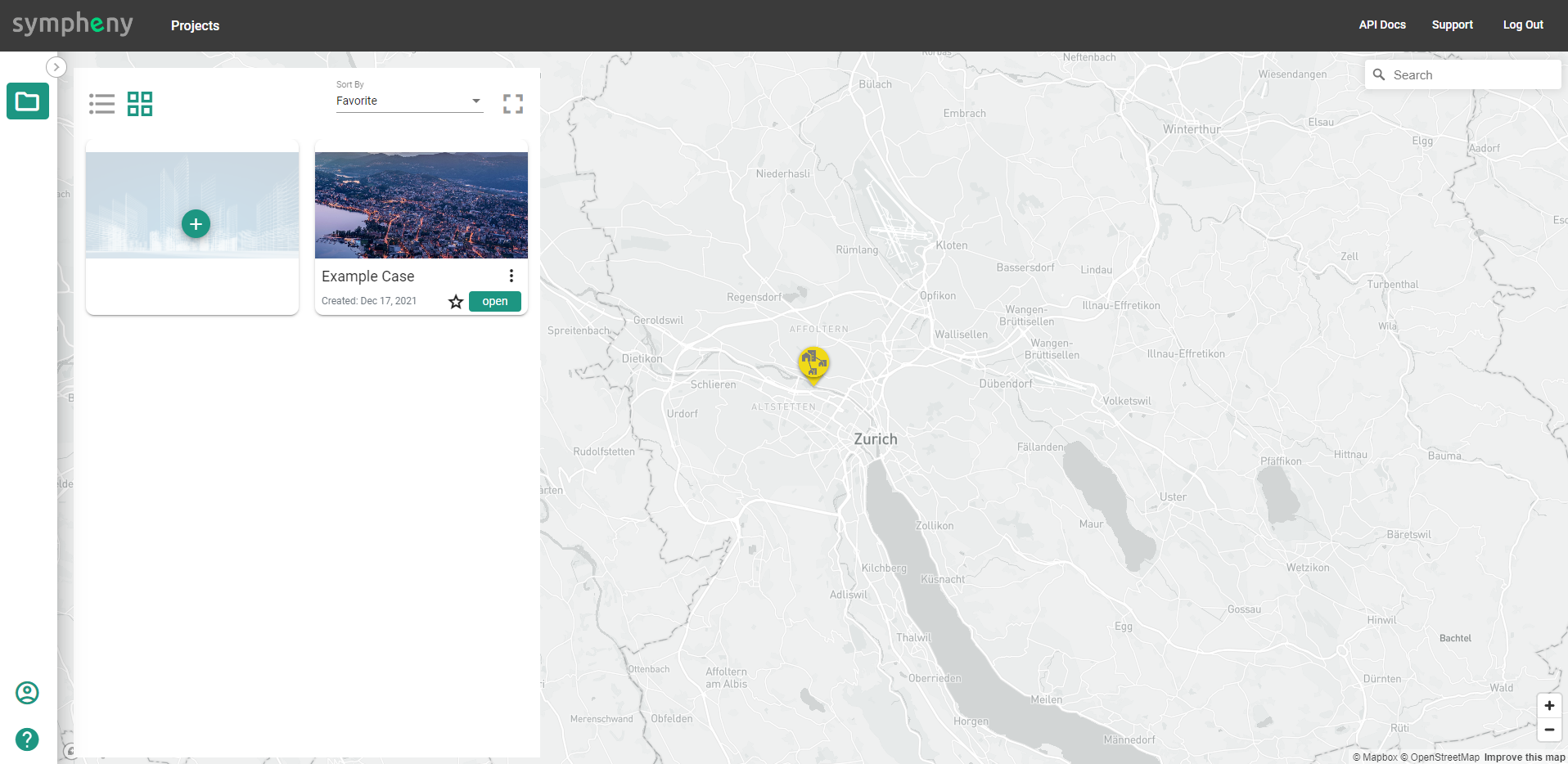
Navigating Your Projects Page
Upon logging in, you'll land on your Projects page.
This page displays a geolocation view of all your existing projects.
A sample project named "Example Case" is available to showcase project functionalities.
Creating a New Project
Click the Add Project
 button.
button.Assign a name and geolocation for your project.
Click Save.
Mange Existing Projects
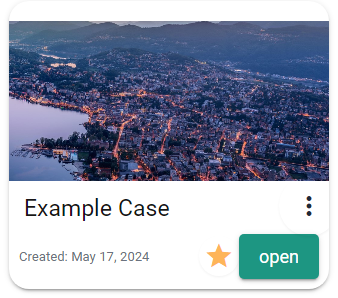
Most project management actions are initiated by clicking on the three dots located on the specific project you want to work with. Once you click the three dots, a menu will appear with various options.
Edit Project
Copy Project
Delete Project
Send Project Copy
Reinitialise Project
Share Project
Sending a Project Copy
You can send a project copy to other Sympheny users by:
Choose Send Project Copy from the menu.
Enter the recipient's email address.
Click Send to deliver the project copy.
Note: The user will receive a copy of the present state of your project. Any changes you make after this point will not be reflected in their copy.
Sharing a Project
Granting access to your Sympheny projects to other users is a convenient way for collaboration. Here's how to share a project:
Choose Share Project from the menu.
Choose Add secondary owner. You can add multiple users.
For each user you added, set their access level. You can choose between Read-Only or Edit permissions. Read-only access allows users to view the project but not modify it, while edit permissions grant full control.
A project is locked after a user begins using it and is automatically unlocked after 10 minutes of inactivity or by clicking the unlock button next to its name on the Analysis page.

Reinitializing a Project
This option is exclusive to specific Example Projects provided by Sympheny. Clicking on such a project and selecting Reinitialise Project will restore it to its original state.
