Project Page
Project Page
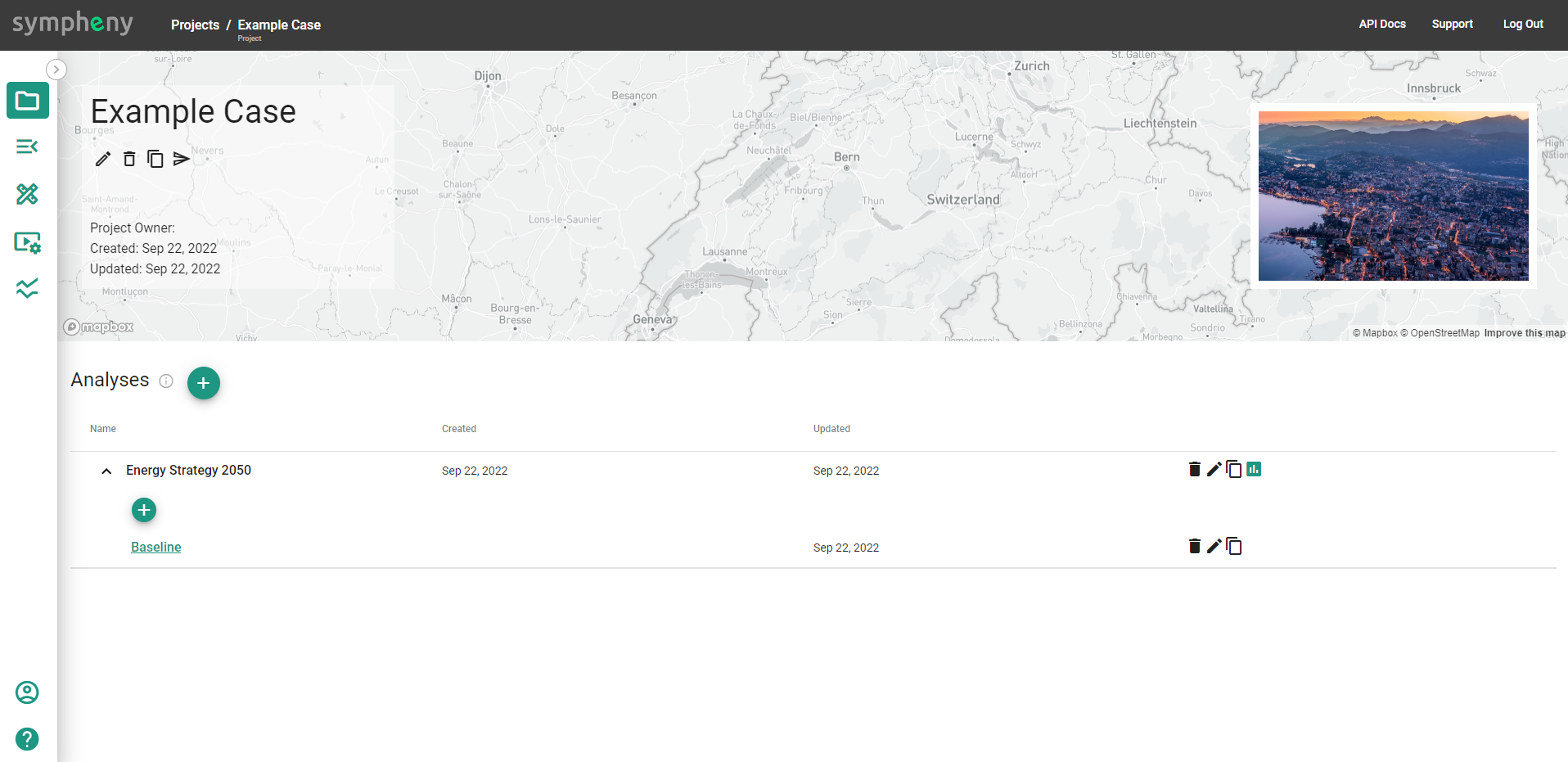
A Project in the Sympheny Web app typically corresponds to a site for which you would like to develop an optimal energy supply system. In the Sympheny Web app, Projects are composed of Analyses, and Analyses are composed of Scenarios. When you run your optimization, you can execute a single Scenario, or execute all Scenarios in an Analysis simultaneously.
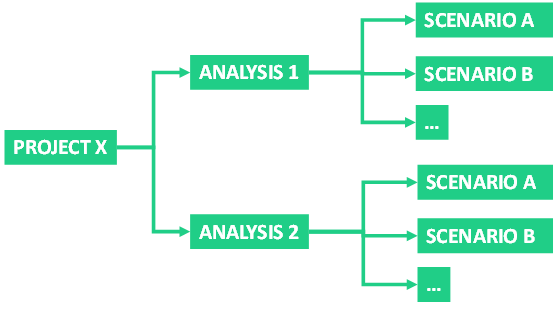
This structure has been designed to fit typical energy planning workflows, in which:
Multiple Scenarios may be used to evaluate different possible futures (e.g. energy price conditions or energy demand assumptions) for the site or different design variants.
Multiple Analyses (i.e. multiple sequential iterations of an analysis) may be used to iteratively refine the design of an energy supply system for a given site.
What can I do on the Project page?
On the Project Page you have an overview of your Analyses included in that Project.
On this page, you can:
Copy Project: By clicking on Copy Project a new project will be added to your dashboard of projects
Send Project Copy: By clicking on Send Project Copy, you can send a copy of the Project to any other Sympheny user
Rename or Delete your Project
Add a new Analysis: By clicking ⊕ you can create and name a new Analysis. Open the added analysis to see the Scenarios
Rename (Edit), Copy or Delete an existing Analysis
Access the Results Dashboard of an existing Analysis that has already been Executed
Add a new Scenario: By clicking ⊕ you can create and name a new Scenario
Rename (Edit), Copy or Delete an existing Scenario
