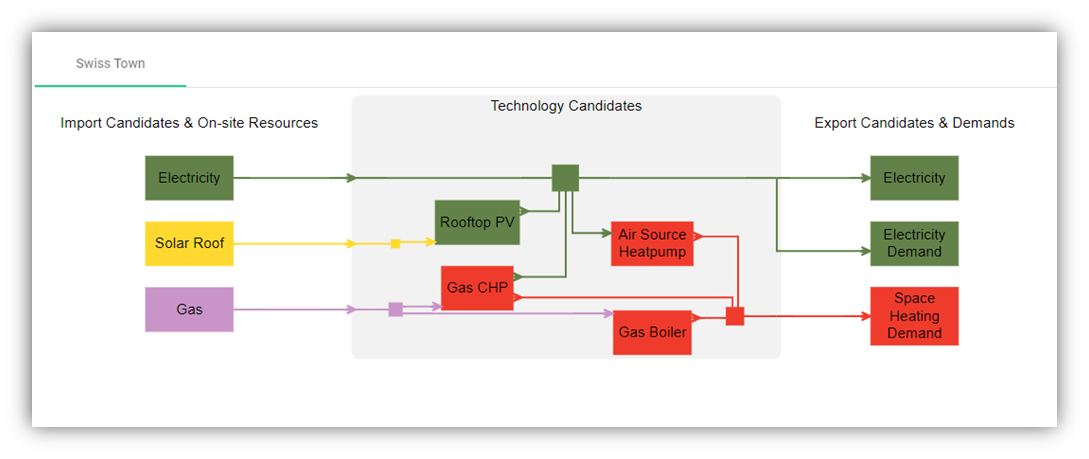Scenario page
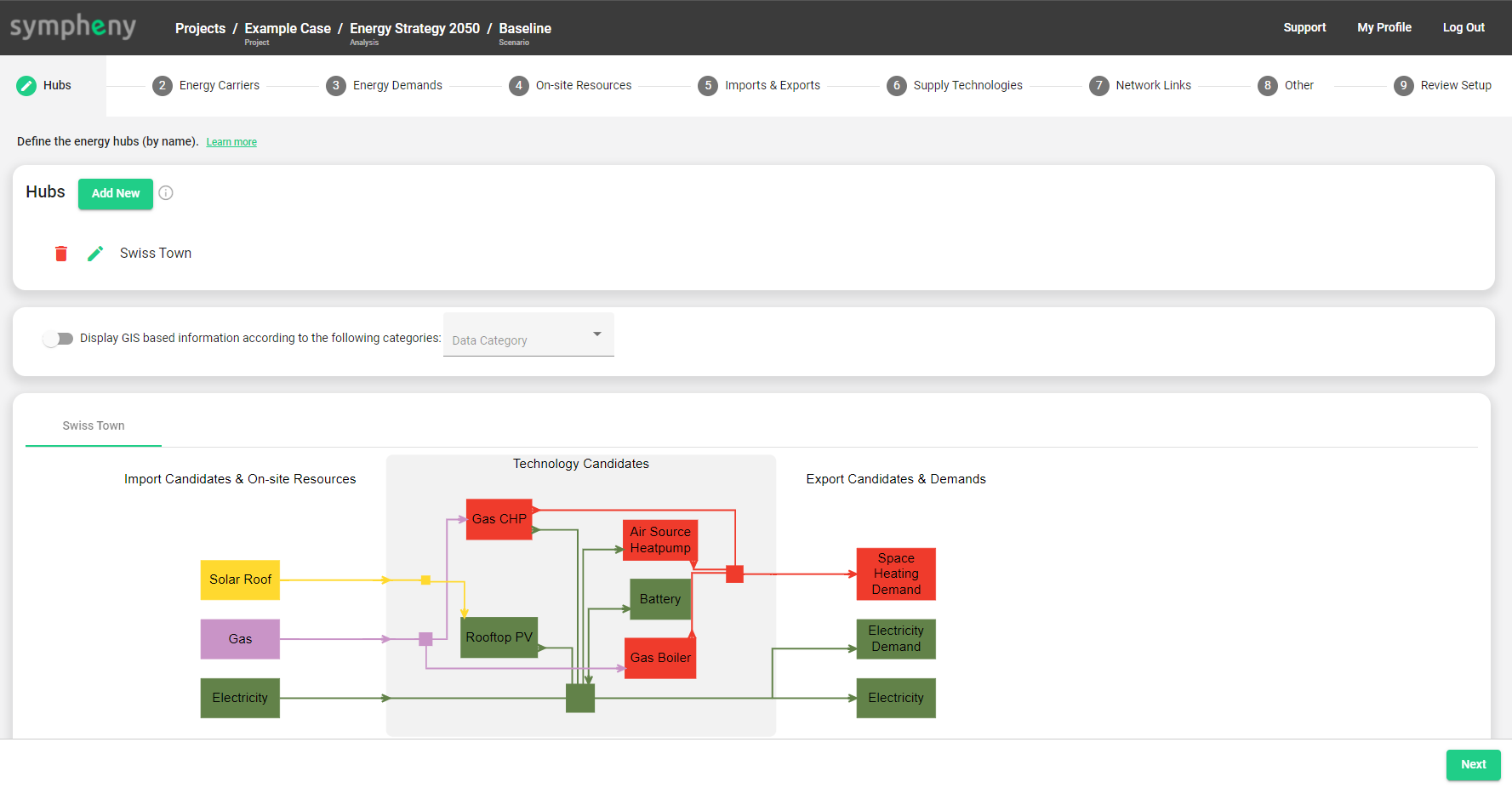
Your scenario dashboard is divided in 9 tabs. Each of the tabs allows you to quickly setup one aspect of your model:
Hubs: Specify here a list of the hubs constituting your site. A Hub can be a single building or a group of buildings. In the subsequent steps, you will define energy demands and supply technology candidates for each of the hubs you have specified.
Energy Carriers (Candidates): Specify here a list of the energy carrier candidates of the site. This includes the energy carriers imported and exported to the site, as well as those generated on-site.
Energy Demands: Specify here the energy demand profiles (hourly resolution) for each of your hubs. Multiple energy demand profiles for a single hub can be defined. Standard demand profiles for different types of buildings can be generated using Sympheny's built-in Demand Profiles Generator.
On-site Resources (Candidates): Specify here the available surface areas (e.g. rooftops, facades, land) of an On-site Resource Candidate, as well as the On-site Resource profiles (hourly resolution) for the site. Solar irradiance profiles for specified locations can be loaded from Sympheny's databases.
Imports & Exports (Candidates): Specify here the energy carriers that can be imported and exported to/from the site, via e.g. an electricity network or thermal grid. For each imported or exported energy carrier, the corresponding tariff structure can be defined and the CO2 intensity specified.
Supply Technologies (Candidates): Specify here the supply technology candidates to be considered for installation at the site, including conversion/production technologies and energy storage technologies. For each technology, various technical, economic and environmental parameters can/must be specified. A variety of technology specifications can be loaded from Sympheny's built-in technology database, or a custom technology can be specified.
Network Links (Candidates): Specify here the Network Link candidates to be considered for installation at the site. Link candidates can be specified between any 2 hubs. Multiple link candidates, e.g. corresponding to different energy carriers, can be specified between 2 hubs. A variety of network technologies can be loaded from Sympheny's built-in network technology database.
Other: Specify here the Interest Rate to be used in your scenario. The interest rate corresponds to the discount rate used for annualizing technology investment costs.
Review Setup: Review the complete setup of your scenario, as specified in steps 1-8. When your scenario is ready, you can click the button Finish Specification & Prepare for Execution. This allows your scenario to be executed.
Energy hub diagram
In every tab, the Energy Hub diagram of your candidate system is observable on the lower part of the page. When you create a new project, the diagram is blank and will be automatically updated as you add elements to your model. Each of the Hubs in your system has a different energy hub diagram that you switch between by clicking on the upper tabs. On the left side of your diagram, you see the Import Candidates & On-Site Resources that have been specified. On the right side, you see the Export Candidates & Demands. In the grey box in the middle, you see the conversion and storage technology candidates. On the bottom, you see the network link candidates associated with the hub.
Tip: The colors of the technologies in the energy hub diagram are automatically determined by the primary output energy carrier of the technology. These colors are currently pre-defined by the software and at this time cannot be changed by the user. Electricity is green; heat is red; and cooling is blue.
Tip: The directions of the arrows in the energy hub diagram correspond to the direction of energy flows. For this reason, e.g. a cooling demand will be represented by an arrow flowing away from the box representing that demand. Storages are the only technologies with bidirectional flows.