Upload Databases
Direct upload from Scenario Editor
Conversion and Storage Technologies
While editing a scenario, single items can be uploaded to My User Database directly from the scenario editor (i.e., Setup), by ticking the box ‘Save the technology for future use?’.

“Save the technology for future use?“
Energy Demand Profiles
In this case, the process is streamlined.
In the excel template, enter “profile names” in Sheet 1,
In Sheet 2, add the corresponding profile under the columns with the same column name as in Sheet 1.
Use demand profiles from My User Database
To use the data, click on “Select Saved”, when adding a new Demands in step 4.
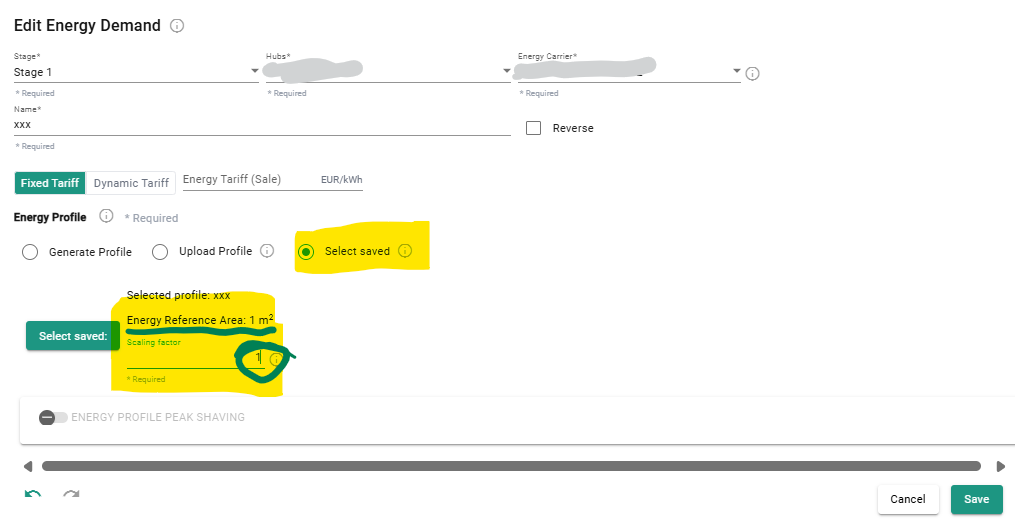
Use Energy Demand profile from My User Database.
Upload from Database Center
To upload data to your databases, you first have to prepare your data with the correct format. Different parameters can be entered depending on the type of data you wish to upload. Finally, note that the databases that you are allowed to modify depend on the roles and permissions within your organization.
Conversion and Storage Technologies
Select the database (My User Database or Organization Database) you wish to replace/add data for.
Select the type of data (Energy Demands, On-site Resources or the category of Technology).
As prompted, drop or click to select your file and then press upload.
By default, any data you upload will be "added" to the existing database. If you want to add new data without replacing the current content, ensure the 'Append existing data' option remains checked. If you prefer to replace the entire database with the new data, uncheck the "Append to existing data" option. Please note that this will overwrite the existing database entirely.
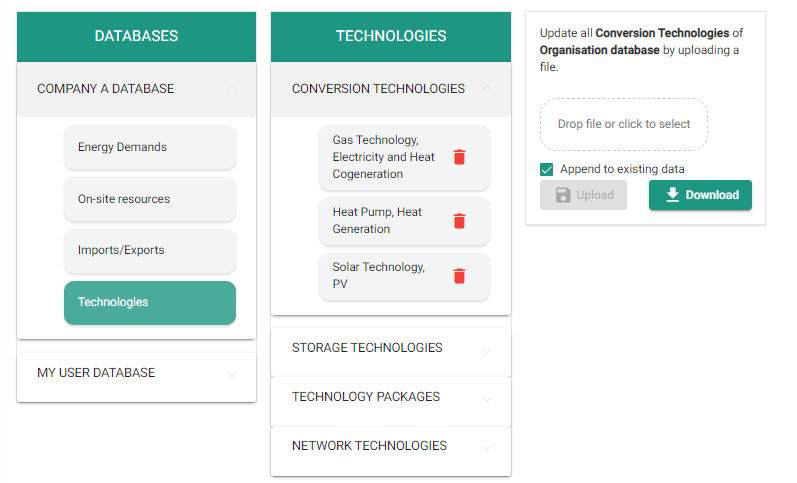
Appending new data to the existing conversion technology database from Database Center.
Energy Carriers Naming Conventions
Energy Carriers (EC) have to follow the exact nomenclature given in the table below.
Nevertheless, after adding a specific technology from the scenario editor, the Energy Carriers can be changed to any other ECs that are available in the respective scenario.
Energy Carrier Name | Nomenclature for templates |
Cooling -20 - -10°C | COOLING_1 |
Cooling -10 - 0°C | COOLING_2 |
Cooling 0 - 10°C | COOLING_3 |
Cooling 10 - 20°C | COOLING_4 |
Ice | ICE |
Electricity | ELECTRICITY |
Electricity Renewable | ELECTRICITY_RENEWABLE |
Biogas | BIOGAS |
Gas | GAS |
Hydrogen | HYDROGEN |
Hydrogen Pressurized | HYDROGEN_PRESSURIZED |
Oil | OIL |
Coal | COAL |
Wood Chips | WOOD_CHIPS |
Wood Pellets | WOOD_PELLETS |
Heat 0-10 °C | HEAT_1 |
Heat 10-20 °C | HEAT_2 |
Heat 20-30 °C | HEAT_3 |
Heat 30-40 °C | HEAT_4 |
Heat 40-50 °C | HEAT_5 |
Heat 50-60 °C | HEAT_6 |
Heat 60-70 °C | HEAT_7 |
Heat 70-80 °C | HEAT_8 |
Heat 80-90 °C | HEAT_9 |
Heat Ambient | HEAT_AMBIENT |
Steam Low Pressure | STEAM_LOW_PRESSURE |
Biomass | BIOMASS |
Geothermal | GEOTHERMAL |
Hydro | HYDRO |
Process Waste Heat | PROCESS_WASTE_HEAT |
Solar Facade | SOLAR_FACADE |
Solar Parapet | SOLAR_PARAPET |
Solar Roof | SOLAR_ROOF |
Tidal | TIDAL |
Wind | WIND |
Energy Demands: Usage and Naming Convention
To upload Energy Demands profiles, you will need to fill in an excel file with two sheets. There are currently two possible cases, depending whether you are uploading to My User Database or to your Organization Database.
Upload to Organization Database
This method is preferred for batch upload.
In the excel template, enter information about each profile in Sheet 1, including the corresponding Building Use, the Demand Type, the Building Age or Standard and the Specific Energy Demand. Please adhere to the Naming Convention. The Specific Energy Demand [kWh/m2/a] for each combination of Building Use, Demand Type, the Building Age or Standard enables users to scale the profiles according to the requirements of each scenario via the scenario editor.
In Sheet 2, add the corresponding profiles under the columns with the same column name as in Sheet 1, normalized to 1 kWh. Ensure sure the naming in Row 1 of Sheet 2 matches the naming in column A of Sheet 1.
Naming Convention
You can upload your demands under one of the four Demand Types listed below. Please use the following nomenclature:
Demand Names | Demand Types |
|---|---|
Electricity | ELECTRICITY |
Space Heating | SPACE_HEATING |
Hot Water | HOT_WATER |
Cooling | COOLING |
Building Use type should be one of the following types:
Building Use Types |
|---|
RESIDENCE_MFH |
RESIDENCE_SFH |
ADMINISTRATION |
OFFICES |
SCHOOLS |
RETAIL |
RESTAURANT |
ASSEMBLY |
HOSPITALS |
INDUSTRY |
WAREHOUSE |
SPORTS_CENTER |
INDOOR_POOL |
HOTEL |
Finally, the Building Age or Standard should use the following nomenclature:
Building Age or Standard |
|---|
OTHERS |
SIA_2024_EXISTING_MFH |
SIA_2024_STANDARD_MFH |
SIA_2024_TARGET_MFH |
SIA_2024_EXISTING_SFH |
SIA_2024_STANDARD_SFH |
SIA_2024_TARGET_SFH |
SIA_2024_STANDARD_INDOOR_SWIMMING_POOL |
SIA_2024_TARGET_INDOOR_SWIMMING_POOL |
SIA_2024_EXISTING_SINGLE_GROUP_OFFICE |
SIA_2024_STANDARD_SINGLE_GROUP_OFFICE |
SIA_2024_TARGET_SINGLE_GROUP_OFFICE |
SIA_2024_EXISTING_OPEN_PLAN_OFFICE |
SIA_2024_STANDARD_OPEN_PLAN_OFFICE |
SIA_2024_TARGET_OPEN_PLAN_OFFICE |
SIA_2024_EXISTING_MEETING_ROOM |
SIA_2024_STANDARD_MEETING_ROOM |
SIA_2024_TARGET_MEETING_ROOM |
SIA_2024_EXISTING_COUNTER_HALL |
SIA_2024_STANDARD_COUNTER_HALL |
SIA_2024_TARGET_COUNTER_HALL |
SIA_2024_EXISTING_CLASS_ROOM |
SIA_2024_STANDARD_CLASS_ROOM |
SIA_2024_TARGET_CLASS_ROOM |
SIA_2024_EXISTING_TEACHERS_LOUNGE |
SIA_2024_STANDARD_TEACHERS_LOUNGE |
SIA_2024_TARGET_TEACHERS_LOUNGE |
SIA_2024_EXISTING_LIBRARY |
SIA_2024_STANDARD_LIBRARY |
SIA_2024_TARGET_LIBRARY |
SIA_2024_EXISTING_AUDITORIUM |
SIA_2024_STANDARD_AUDITORIUM |
SIA_2024_TARGET_AUDITORIUM |
SIA_2024_EXISTING_SCHOOL_SUBJECT_ROOM |
SIA_2024_STANDARD_SCHOOL_SUBJECT_ROOM |
SIA_2024_TARGET_SCHOOL_SUBJECT_ROOM |
SIA_2024_EXISTING_FOOD_SALE_STORE |
SIA_2024_STANDARD_FOOD_SALE_STORE |
SIA_2024_TARGET_FOOD_SALE_STORE |
SIA_2024_EXISTING_SPECIALTY_STORE |
SIA_2024_STANDARD_SPECIALTY_STORE |
SIA_2024_TARGET_SPECIALTY_STORE |
SIA_2024_EXISTING_SALES_FURNITURE_DIY_GARDEN |
SIA_2024_STANDARD_SALES_FURNITURE_DIY_GARDEN |
SIA_2024_TARGET_SALES_FURNITURE_DIY_GARDEN |
SIA_2024_EXISTING_PATIENT_ROOM |
SIA_2024_STANDARD_PATIENT_ROOM |
SIA_2024_TARGET_PATIENT_ROOM |
SIA_2024_EXISTING_WARD_ROOM |
SIA_2024_STANDARD_WARD_ROOM |
SIA_2024_TARGET_WARD_ROOM |
SIA_2024_EXISTING_TREATMENT_ROOM |
SIA_2024_STANDARD_TREATMENT_ROOM |
SIA_2024_TARGET_TREATMENT_ROOM |
MINERGIE_NEW_CONSTRUCTION |
MINERGIE_P_NEW_CONSTRUCTION |
MINERGIE_P_RENOVATION |
MINERGIE_RENOVATION |
SIA_2024_EXISTING_GYMNASIUM |
SIA_2024_STANDARD_GYMNASIUM |
SIA_2024_TARGET_GYMNASIUM |
SIA_2024_EXISTING_FITNESS_ROOM |
SIA_2024_STANDARD_FITNESS_ROOM |
SIA_2024_TARGET_FITNESS_ROOM |
SIA_2024_EXISTING_INDOOR_SWIMMING_POOL |
SIA_2024_EXISTING_HOTEL_ROOM |
SIA_2024_STANDARD_HOTEL_ROOM |
SIA_2024_TARGET_HOTEL_ROOM |
SIA_2024_EXISTING_WAREHOUSE |
SIA_2024_STANDARD_WAREHOUSE |
SIA_2024_TARGET_WAREHOUSE |
SIA_2024_EXISTING_LOBBY |
SIA_2024_STANDARD_LOBBY |
SIA_2024_TARGET_LOBBY |
AGE_1970_1980 |
AGE_1980_1995 |
AGE_1995_2005 |
AGE_2005_2015 |
AGE_UNDER_1970 |
AGE_OVER_2015 |
MINERGIE_A |
Use demand profiles from My User Database
To use your profile, you will have to click on “Generate Profile” when adding a new Demand in step 4 and further click on your Organization Database (in this example, “Sympheny database”):
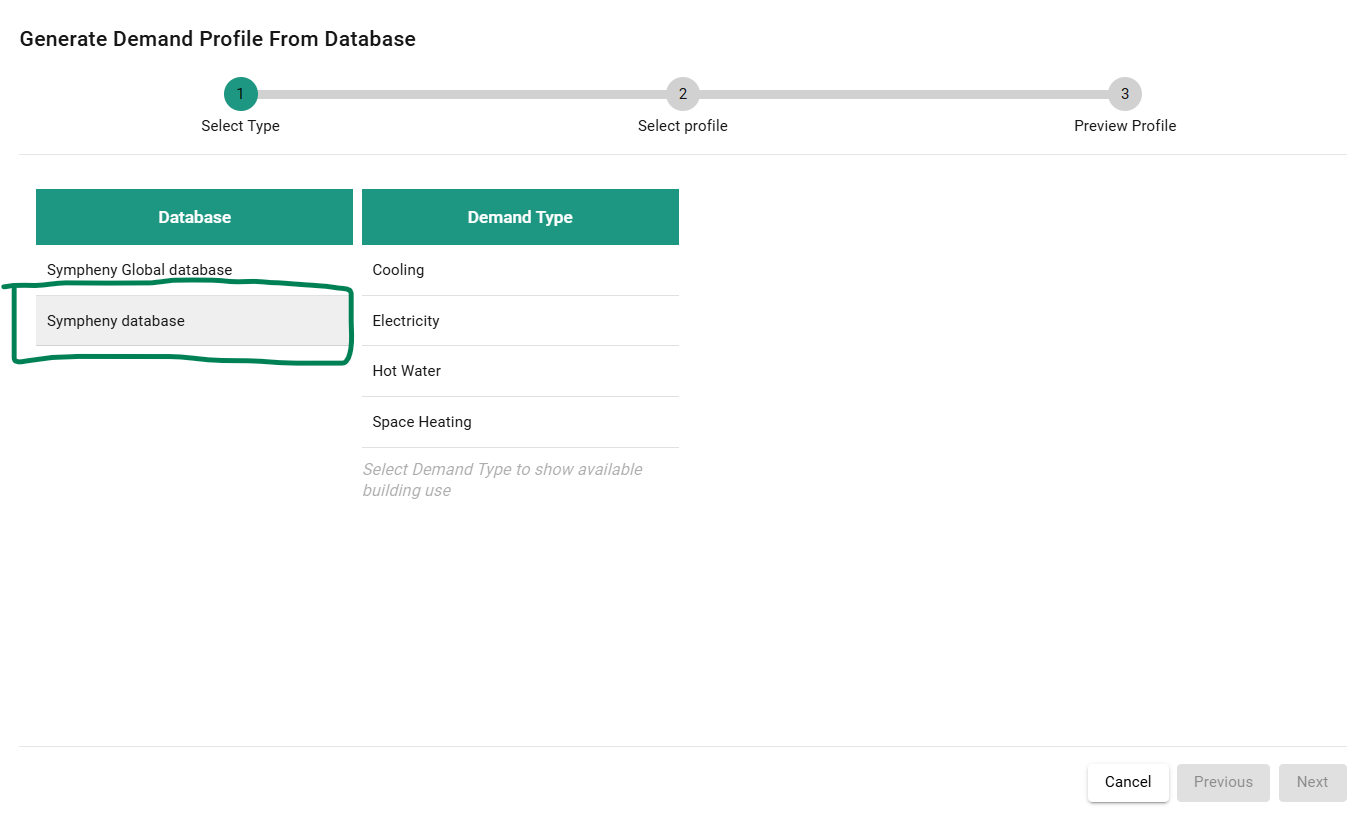
Currency
The cost database is maintained in CHF.
Through the Scenario editor
When saving a technology to the database while being on another currency (e.g. EUR), the data is converted to CHF with the exchange rate considered in the scenario. Should the database be used again in the future, it will be converted again from CHF to the current EUR value given the exchange rate of the scenario.
Example:
Working with EUR and an exchange rate of 1.1 (1 CHF = 1.1 EUR).
You save a technology from the Scenario editor with 1’100 EUR.
In the database, this technology is saved as 1’100 EUR * (1/1.1) CHF/EUR = 1’000 CHF.
In a later scenario, with this time an exchange rate of 1.2 (1 CHF = 1.2 EUR), this technology, when selected from the database, will be entered with 1’000 CHF * 1.2 = 1’200 EUR.
Through the Upload from Database center
When uploading data through the excel upload, the data are in CHF.
Templates
Here you can download the templates for the upload:
Updated: 04/11/2024
Conversion Technologies Template.xlsx
Storage Technologies
Updated: 04/11/2024
Storage Technologies Template.xlsx
Network Technologies
Updated: 04/11/2024
Network Technologies Template.xlsx
Energy Demands
My User Database
Updated: 21/08/2024
Organization Database
Updated: 21/08/2024
