Add On-site Resource Candidates - v2 old
Sympheny Version: v2 ( scenarios executed before 29th Sept. 2022)
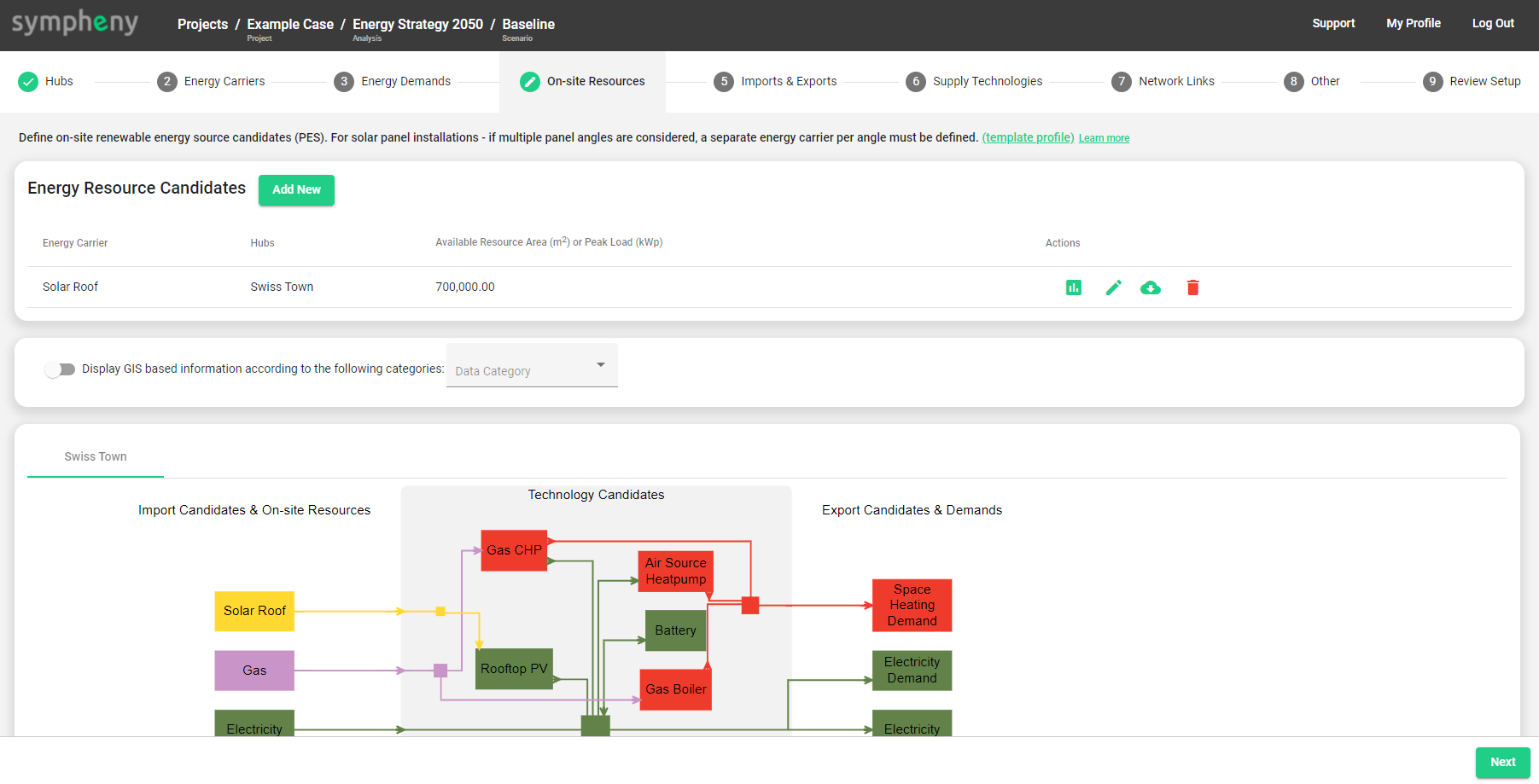
In the scenario setup workflow, On-site Resources are configured in a separated step from Imports & Exports due to their intermittent (temporally varying) availability.
Add New
Add a New On-site Resource Candidate to your scenario. In the appearing box, you must select an Energy Carrier corresponding to the resource and a Hub (or multiple Hubs) to which the resource should be applied.
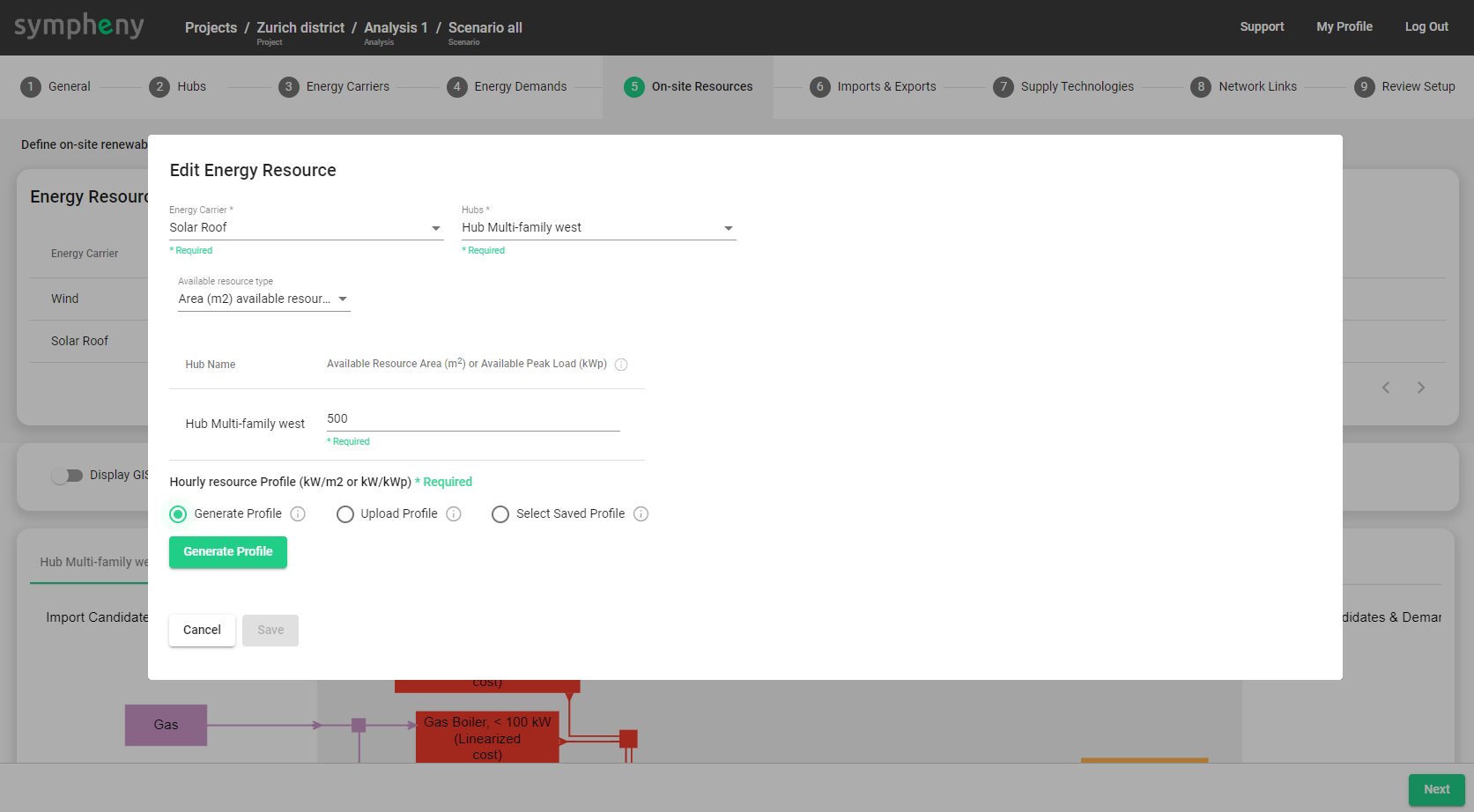
Available Resource Types
After assigning the Energy Carrier and Hubs, you can specify the Available Resource Type. On-site resources are mostly input for a technology, which the maximum size is limited by resource availabilities. In Sympheny, we offer 2 ways to specify resource availabilities:
→ Available Resource Area (m2): This refers to the maximum available area to harvest a resource. The optimization will then determine the optimal area to install a technology that harvest this resource.
For example, when considering solar roofs/facades as an on-site resource, this on-site resource will typically be connected to a PV panel technology. Combining the Available Resource Area (m2) and Hourly Resource Profile that indicates the specific Solar Irradiation (kW/m2), Sympheny’s algorithm will find the Optimal Sizing (=installed surface area of PV). This optimal area is then translated into the Optimal Capacity (=installed capacity) of the PV technology in [kW] :
Optimal_Capacity_PV[kW] = Optimal_Sizing[m2] * Max_Hourly_Profile[kW/m2] * Efficiency
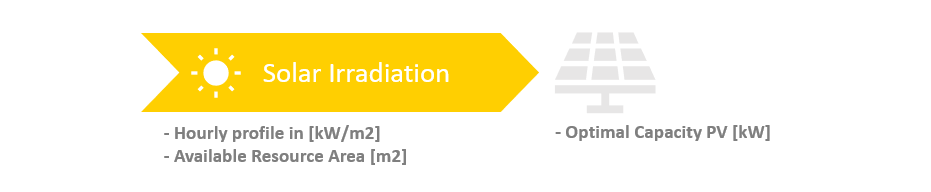
→ Available Peak Load (kWp): This kW-peak (kWp) refers to the maximum capacity of a Technology that utilize on-site resource.
For example when considering Wind, an intermittent energy resource, the Hourly Resource Profile indicates the operational capacity of the Wind Turbine in kW per unit of peak load [kW/kWp]. If a conversion efficiency is already considered in the hourly resource profile, the conversion efficiency of the Wind Turbine Technology should be forced to 100%. Hence the Optimal Capacity(=installed capacity) of the Wind Turbine Technology is calculated as:
Optimal_Capacity_WindTurbine[kW] = Optimal_Sizing[kWp] * Max_Hourly_Profile[kW/kWp] * 100%
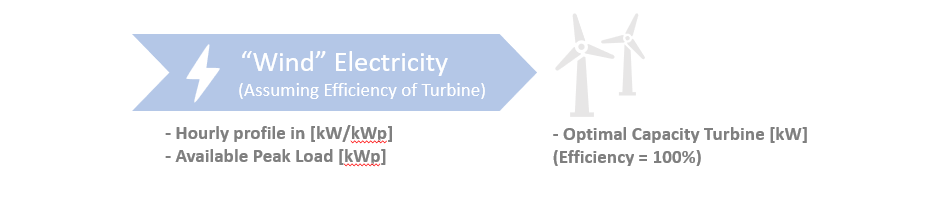
Energy produced from On-site Resource can be curtailed.
Curtailment occurs when available on-site resource leads to higher energy production than required by demand and export (see diagram below) at any given time. When this happens, the maximum energy produced from a technology might be lower than the optimal capacity (=installed capacity).
Example: Take on-site solar resource with a maximum potential of 1 kW/m2 as an example. Assuming the optimal sizing of the PV technology is 100 m2 , the installed capacity of PV is 20 kW (considering 20% efficiency). During the hour (t) with the maximal potential of 1 kW/m2, only 15 kWh/h are required by demand and there is no possibility to export. As a result, only 15 kWh/h is produced by the PV and the excess is curtailed. In any given time, the energy production is calculated as:
Production_PV_t[kW] = ( Irradiation_profile_t[kW/m2] * Optimal_sizing[m2] - Curtailment_t[kW] ) * PV_Efficiency
If there is a possibility to export the excess energy production (let’s assume renewable electricity) to generate revenue or CO2 compensation, no curtailment would be enforced and the energy production would match the installed capacity.
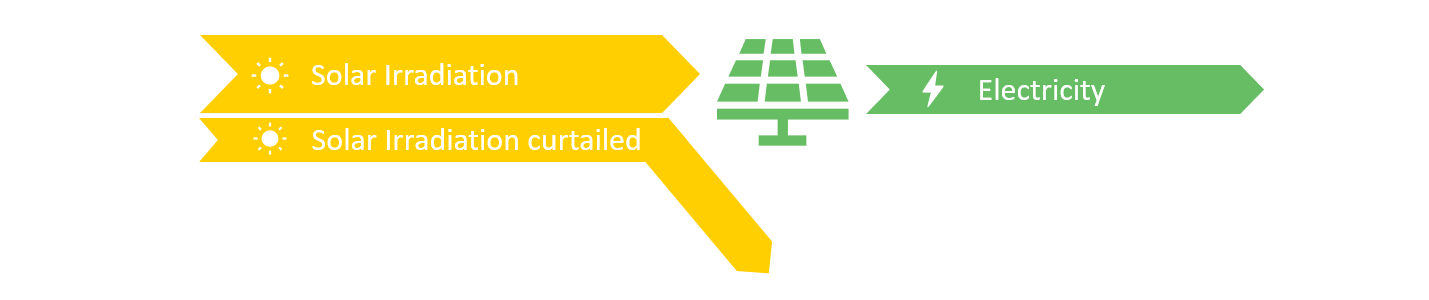
Diagram of curtailment on on-site solar resources.
If a Technology Candidate (TC1) requires more than one input Energy Carrier and includes On-site Resources, an additional (Virtual) Technology Candidate (TC2) is added by Sympheny between the on-site resource and the Technology Candidate (TC1).
In a illustrative example when using on-site geothermal resource in a Heat Pump (TC1), the geothermal energy will be extracted by Boreholes (TC2) and then sent to Heat Pump (TC1). In another example when using on-site waste heat in a Heat Pump (TC1), a Heat Exchanger (TC2) is required to connect the source of waste heat and Heat Pump:
Hourly Resource Profile
An Hourly Resource Profile with 8760 timesteps must be provided for every Energy Resource/Hub(s) combination. These profiles can be prepared in 3 ways:
→ Generate Profile: This allows you to take advantage of Sympheny's database of hourly resource profiles.
For now, this database only provides Solar Irradiation Profiles. You must select three parameters:
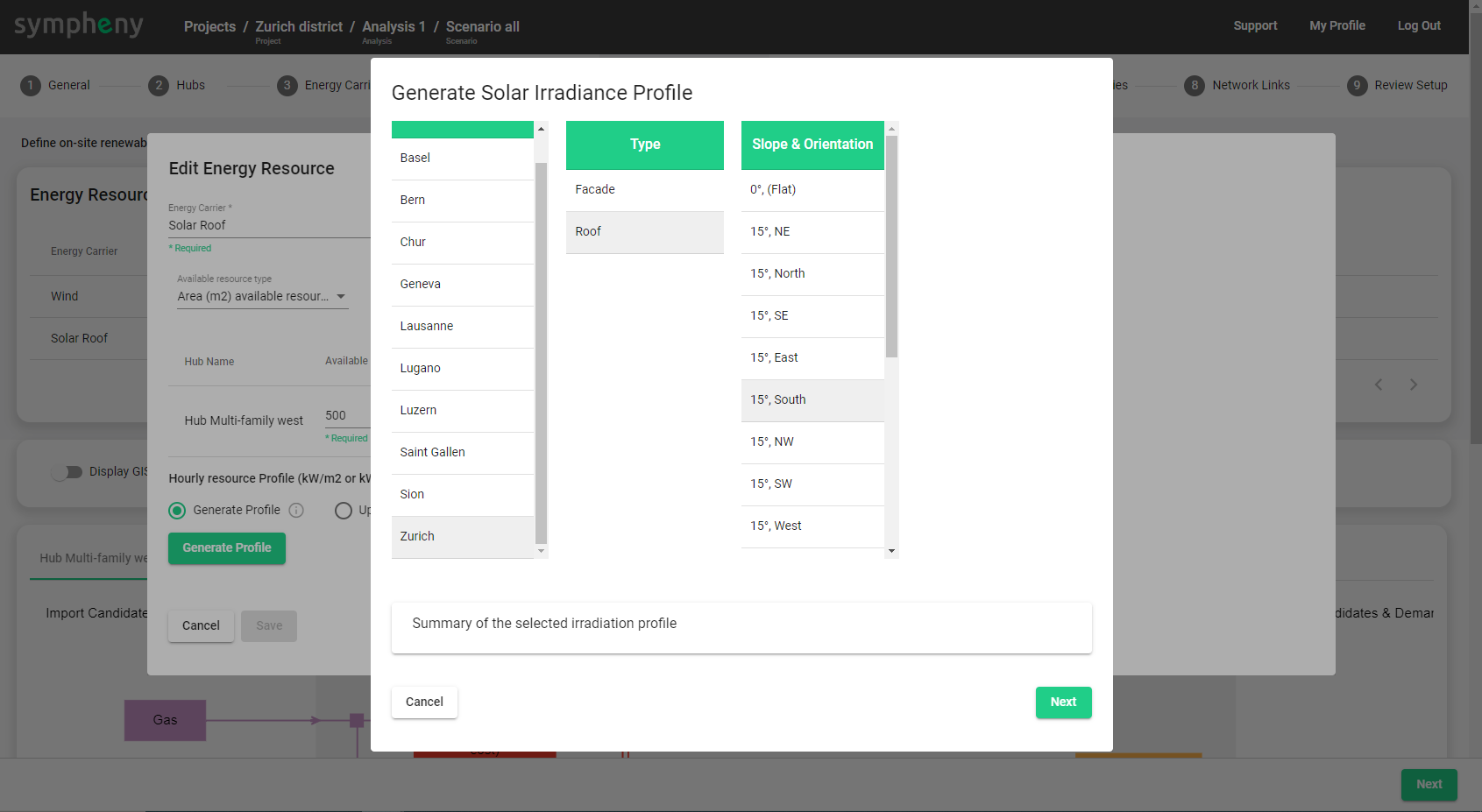
Location (or a representative location) for which the profile will be generated
Type of profile to be generated (e.g. Façade or Roof)
Slope & Orientation of the solar panels that will be used to capture the corresponding solar energy.
After selecting the necessary parameters, a statistical summary of the profile appears below, including a note on the data source used for generating the profile. By clicking Next, the profile is generated and you could Add it to the scenario.
→ Upload Profile: A resource profile may be specified in a XLSX file and uploaded.
This profile should be specified in [kW/m2] or [kW/kWp] and for every hour of the year from the 1st of January to the 31st of December. The maximum size of the XLSX file is 2 MB. The file should consist a single sheet containing 2 columns, no header, and exactly 8760 rows. The 1st column should contain incrementing integers (from 1 to 8760). The 2nd column should contain the values corresponding to the hourly profile, as shown below. (TEMPLATE PROFILE XLSX)
→ Select Saved Profile: Always when uploading or generating a profile, you are given the option to Save the profile for future use. Using Select Saved, you can load a resource profile you have saved in the past.
Tip: Downloading your irradiation profiles using external databases. Irradiation profiles can be easily generated and downloaded from webpages like PVGIS (https://re.jrc.ec.europa.eu/pvg_tools/en/#MR ), just make sure that the profile you generate has 8760 hours and that the units are specified in kWh/m2.
Add From Map (With GIS Add-on)
This function automatically retrieve the On-site Resource profile for Solar Resources and for Wind resources from the geo-referenced data:
→ Solar Resources:
→ Wind Resources:
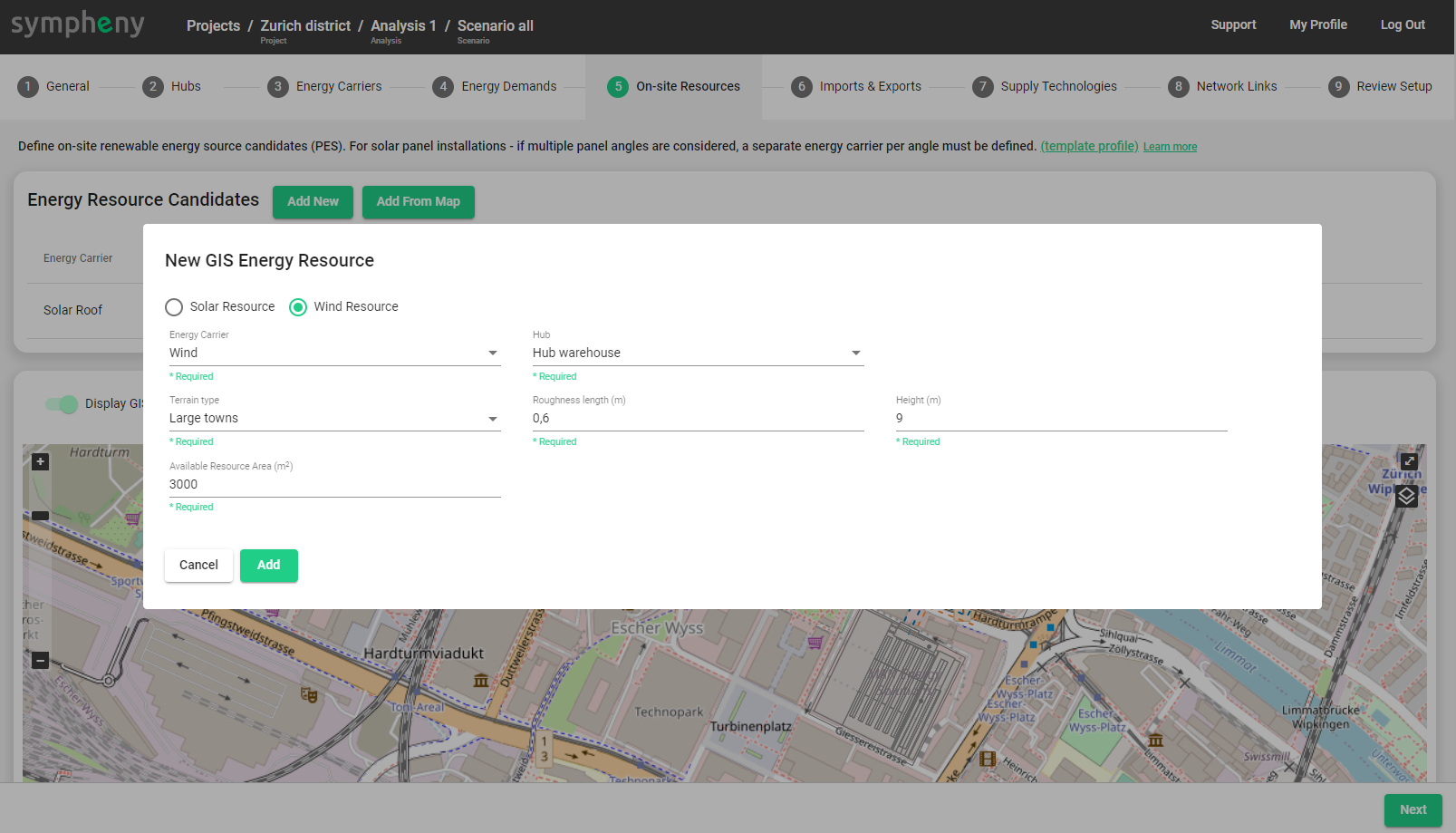
By default the Available Resource Area (m2) for the Wind Resource is the area drawn for the selected Hub in the map.
AI Clustered profiles
When executing the optimization by Sympheny engine, AI clustered On-site Resource profiles by typical days are created to improve the performance of the optimization. These profiles have similar load duration curve as the original profile included by the user.
Besides on-site resource profiles, Energy Demand profiles are also transformed to AI Clustered profiles. To determine technology sizing, peak values of all Energy Carrier (demand) are included. In detail, that includes the peak values of each Energy Carrier (demand) per Hub, the peak values when summing all Energy Carriers (demand) per Hub, and the peak values when summing all Energy Carriers (demand) in all Hubs.
