Conversion Technology Step
There are 2 ways to add Conversion Technology Candidates to your scenario: by using the Add from Database or Create Custom buttons. For additional information, see the Conversion Technologies section.
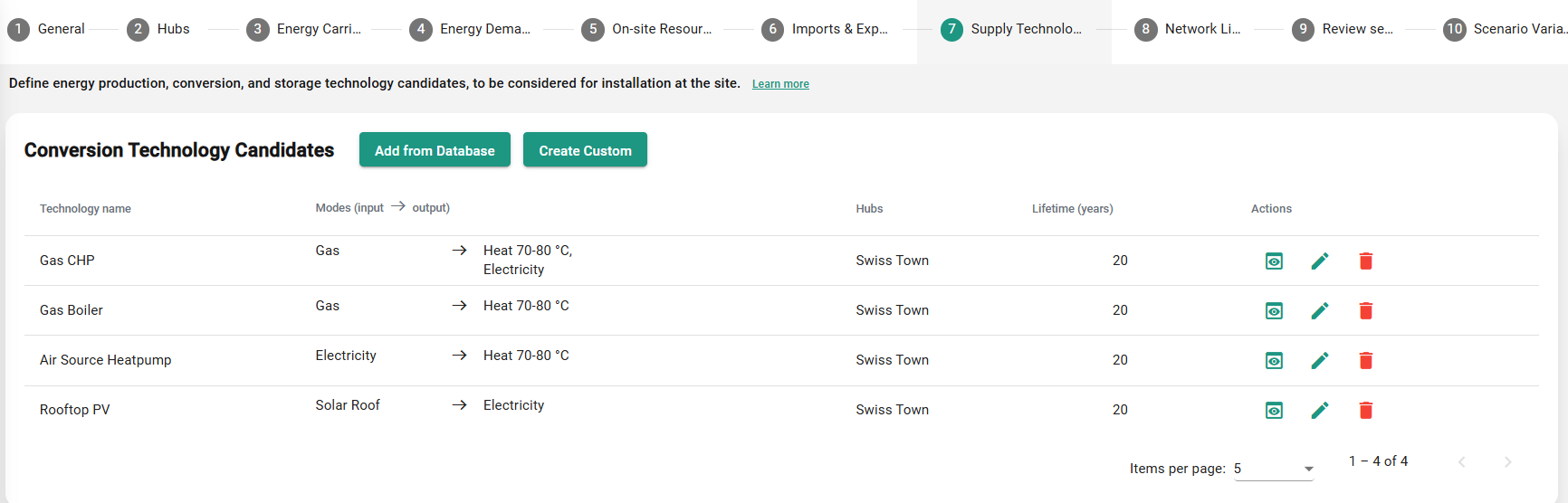
Add from Database
In the box that appears, follow these steps:
Select Database from which you wish to load your data. In most cases, the options are:
Sympheny Global database
Organization database (linked to your organization)
My User database (linked to your personal account)
Choose Technology category.
Select the specific Technology that you wish to load into your scenario. Upon clicking a technology, a summary of the it’s key parameters will be displayed (see figure below).
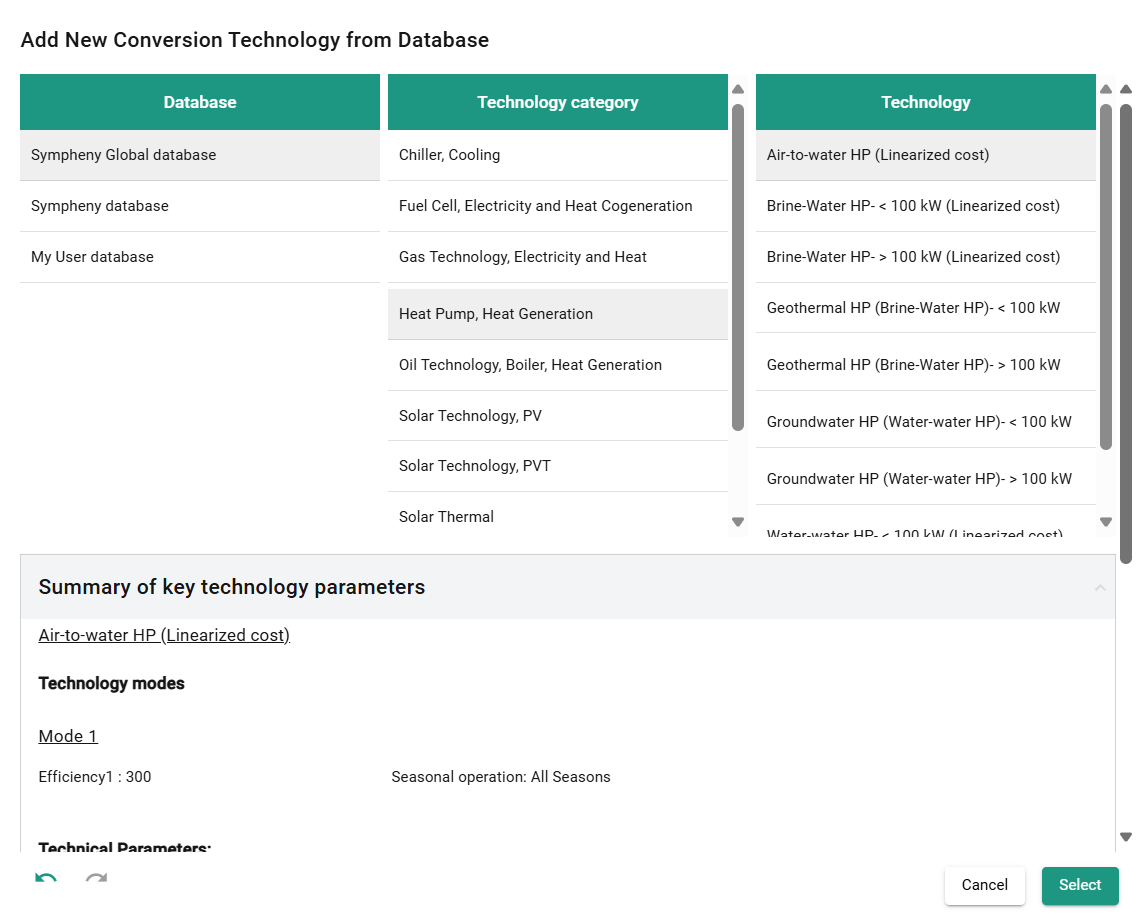
Click the Select button, a window will appear where you can view and further edit the technology model. The parameters from the database will be pre-filled into the corresponding fields.
Assign the technology to one or multiple hubs and stages in the “OPTIMIZATION OPTIONS“ section. This step defines where and when the technology can be installed. Click Add at the bottom of the box, the technology candidate will be added to your scenario, and will appear in the energy hub diagram at the bottom of the page.
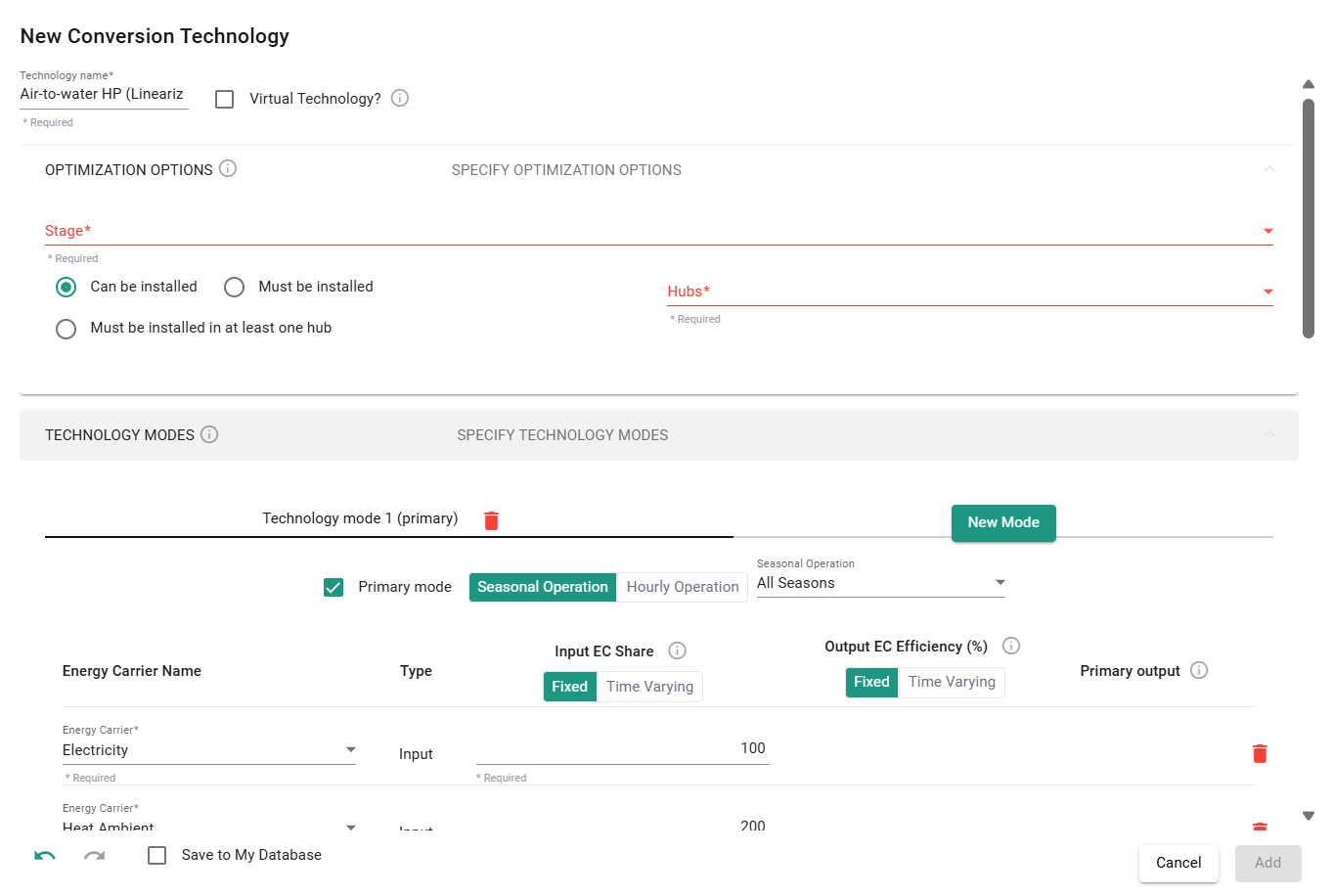
Tip: It is also possible to build customized technology database to the Sympheny Web app. Please refer to the following section: Using the Database Center (sympheny.com)
Create Custom
Upon clicking this button, a box will appear in which you can assign parameters for the specific technology. The same window step 4 of “Add from Database“ shows up, but in this case, the fields are not pre-filled with any values.
